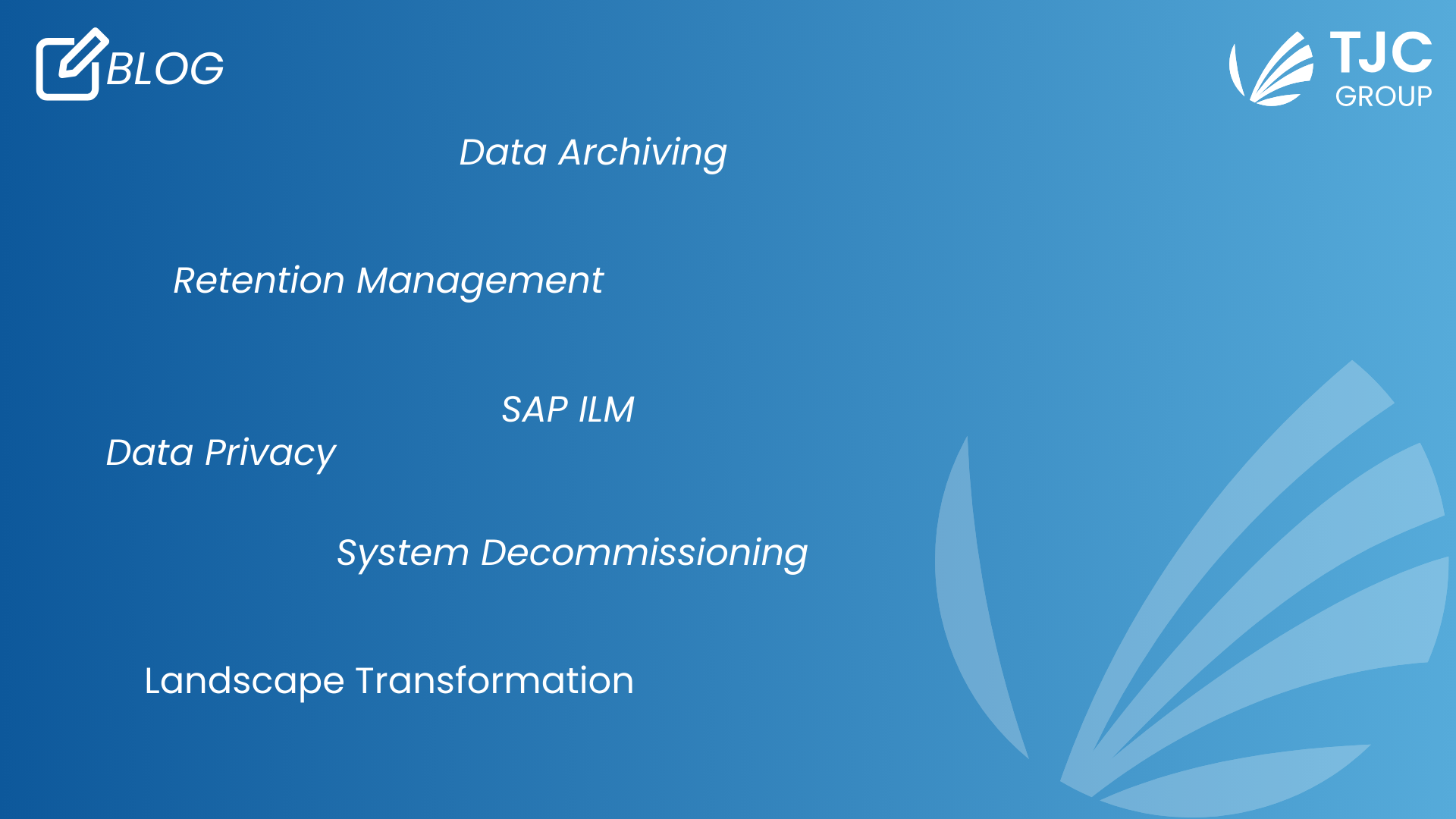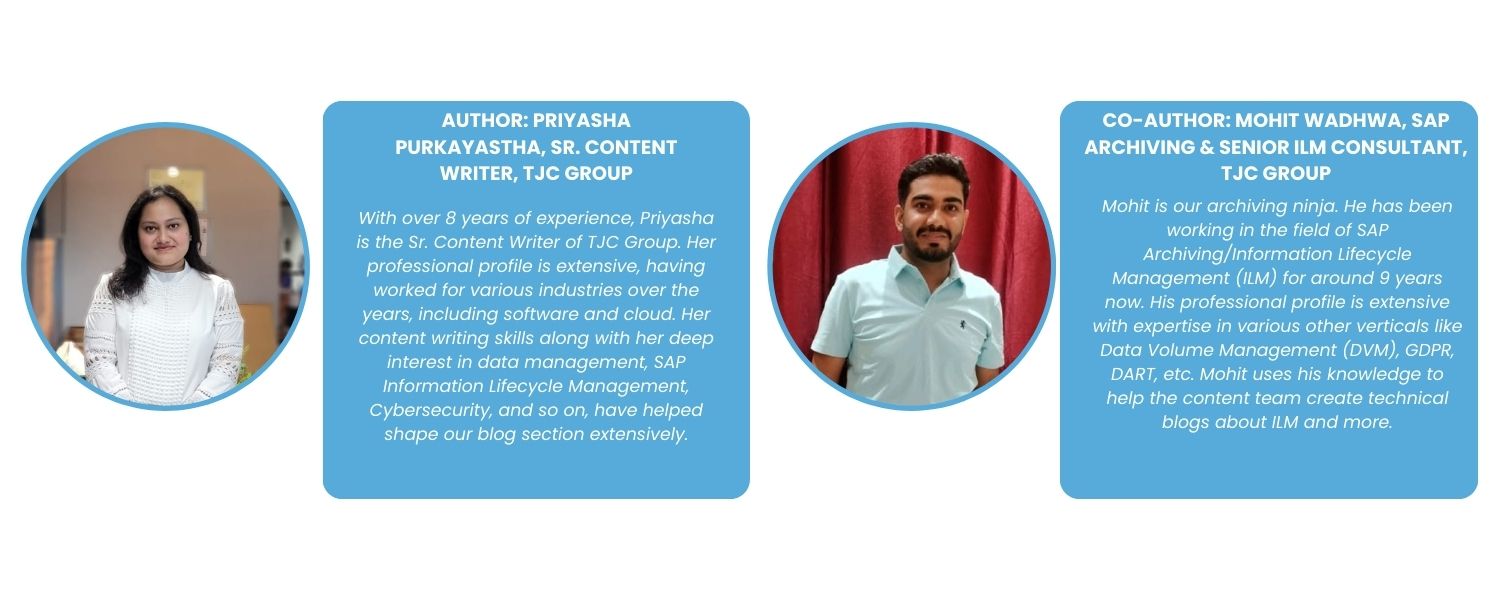
Table of contents
Introduction
Automation has made its way through industries, making operations easier and more effective for businesses. In the tech world, SAP Information Lifecycle Management, widely known as SAP ILM, is one such solution that helps automate data management. SAP ILM has a component named the SAP ILM Store, which fulfils the BC-ILM 3.1 specification requirement, enabling compliant storage systems. It helps users take the advantage of using SAP’s own store for data retention – from archiving to storing the archived files.
How does SAP ILM store come into the picture of HANA database?
With the help of ILM Store, users can store archived files while indexing them in a database using WebDAV interface standards. That said, users can store the files using Retention Management for SAP ILM in a database, like SAP IQ, SAP HANA, letting them stay within the SAP environment. However, each database has different steps involved in its configuration. This blog is a quick guide to configuring the SAP ILM store for HANA database.
What are the prerequisites for configuring SAP ILM for HANA?
For the configuration of the ILM Store in HANA database, there are a few perquisites that SAP has defined, which is mandatory to follow –
- Users must have an SAP NetWeaver system with the minimum requirements of software component SAP_BASIS 740 Support Package 13 or SAP_BASIS 750 Support Package 02.
Note: SAP recommends that users have the latest version of the SAP_BASIS software component.
- Users must activate the business function ILM_STOR.
- Users must have an SAP HANA database with Version SPS06 with features included in Revision 60.
Along with these prerequisites, there are a few important SAP Notes of component BC-ILM-STO that the users must implement. You can find all the relevant notes for SAP HANA database under – ILM Store – 2563024.
Note: This note gives a list of notes for component BC-ILM-STO.
Required authorisations for configuring ILM Store in HANA
Here are the required authorisations that users must absolutely have –
Access to the ILM Store
You must specifically create a technical user with the authorisations for accessing the ILM Store and save the files in the stores.
The technical user must be assigned a role, for which, one must use the following authorisations –
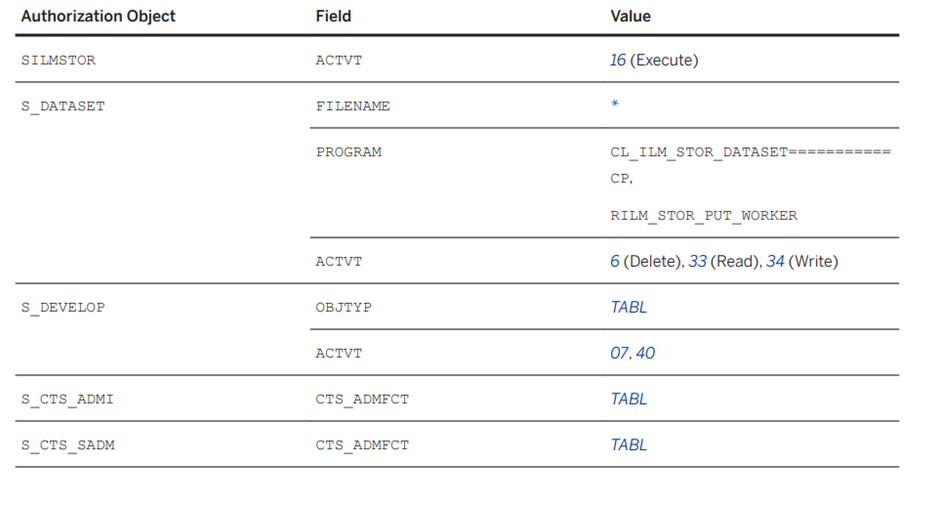
ILM Store administration
To install, configure, and test the store, users need to have a role with the authorisation object SILMSTORAD. However, the authorisation must be with the following values of ACTVT
- 02 = Change
- 07 = Activate, Generate
- 39 = Check
5 steps to follow for configuring SAP ILM store for HANA
Setting up storage connections
Once the authorisation for the store is in place, the first step is to set up the storage connections. Keep in mind that the administrative data of the archived files is stored in the system database tables while the archived files data is stored in the BLOB (Binary Large Object) form in the secondary HANA database tables.
1.1 Creating the database connections
To create the required secondary database connection to the HANA database, users have to use the DBCO transaction.
1.2 Testing the database connection
For testing the database connection configuration, start with transaction SE38 and then execute ABAP report ADBC_TEST_CONNECTION.
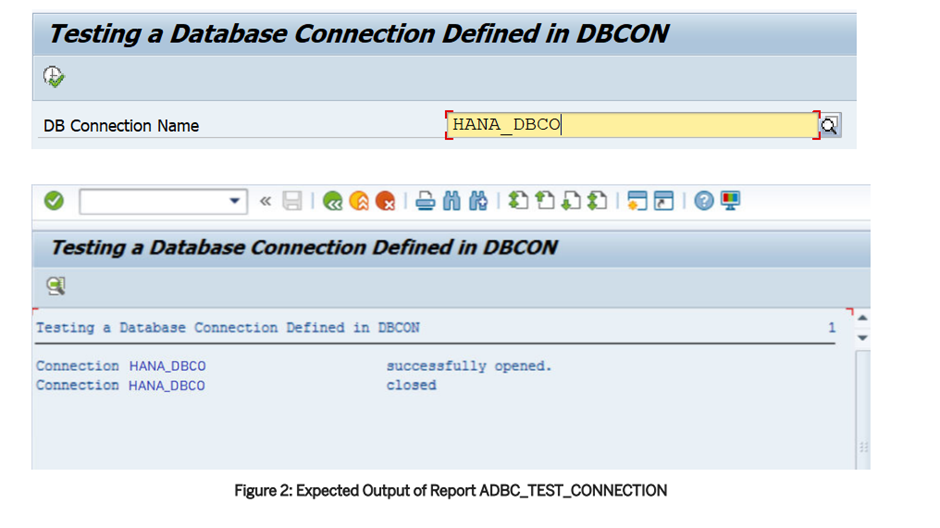
Publishing the SAP ILM Store
2.1 Create ICF Node
To publish the SAP ILM Store, users must first create the ICF Node. Here are the steps to follow for its creation –
1. Start with transaction SICF and then create a new service under the ILM node. Afterwards, enter the service name in the Service Name field.
2. In the logon data tab, enter the user who has the authorisation to access the ILM Store (as per the authorisation requisites mentioned above).
3. Then, switch to the Handler List tab and enter the following command – CL_ILM_STOR_WD_REQUEST_HANDLER.
4. Activate the service.
2.2 Create RFC destination
After the ICF node has been created, users must create the RFC destination. Follow the steps below for the same –
1. Start with transaction SM59.
2. Then, create a new HTTP connection to the external server type G.
3. Go to the technical settings tab and the ensure to maintain the following values –
- Target host
- Service number port should correspond to your system
- Path prefix: Insert the service path defined using transaction SICF while the creating the ICF node.
4. Save your changes and conduct a connection test.
Customising the store
The origin serves as the data source identifier. Therefore, it is pivotal for the configuration of the store. The origin customising can be generated using the steps in Generation of Administrative and Operational Origin or can be manually created using the steps in Administrative Customising and Operational Customising.
3.1 Administrative and operational origin
This enables an automated but simplified method to create the required settings for the set-up of the ILM Store (Check SAP note 3068508 for further information). Follow the steps given below for the same –
1. Go to the transaction code ILM_STOR_GEN_CUST in the ILM Store system.
2. Enter the values for the input field.
3. Select SAP HANA or IQ as the storage media. In the input field for database connection, enter the secondary database connection.
4. Click on the execute tab. Afterwards, a page with the created customising value details will be displayed.
3.2 Administrative customisations
For administrative customisations, follow these instructions –
1. Start a transaction with ILM_STOR_ADM_CUST or go to the SAP NetWeaver Customising. Choose > Application Server > Basis Services > Information Lifecycle Management > ILM Store > Define settings for administrative customising.
2. Click on CREATE for generating the customising.
3. Then, enter the client and logical file name.
4. Specify a name and create a description for the new administrative origin.
5. Click on ADD for adding the operational origin.
6. In the pop-up, create the operational origin, enter its name, and a description.
7. Then, in the database connection field for TILM_STOR_BLOB, enter the command HANA_DBCO.
3.3 Operational customisations
For operational customisations, here are the steps to be followed –
1. Start the transaction ILM_STOR_OPR_CUST or go to the SAP NetWeaver Customising and choose > Application Server > Basis Services > Information Lifecycle Management > ILM Store > Define settings for operational customising.
2. For maintaining additional properties, enter the client maintained in the administrative origin and click on the EXECUTE button.
3.4 Routing table configuration
For routing the table configuration –
1. Go to transaction SM30 and in that, enter the table name TILM_STOR_O_ROUT.
2. Create the following entry:
SAP System ID: <System ID>
Client: <Client name>
Data Source: <Your operational origin>
3.5 Class factory optimisation
For class factory optimisation, users must –
Go to transaction SM30 and in that, enter the table name TILMSTOR_CF. After entering the table name, create an entry with the following values –
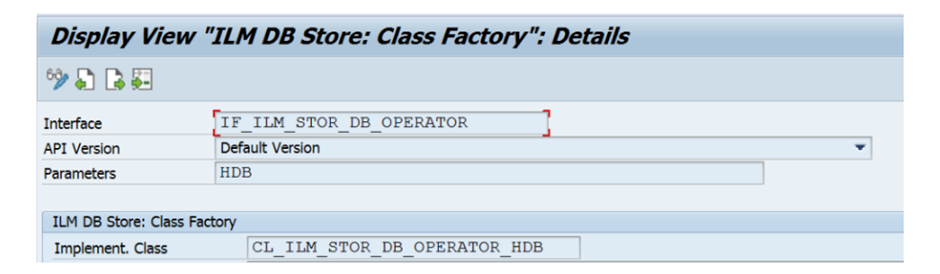
Storage and retention service
The storage and retention service, also known as SRS, stores the ILM-enabled archive files in the ILM Store. For using SRS, users need to activate the service in the application system. Below are the steps to activate the same –
4.1 Activation of the storage and retention service
Users can choose between the following options to activate the storage and retention service –
- Activate the SRS that runs locally on the application system.
- Activate the SRS running on a separate or remote system. However, for facilitating this, users must establish an HTTP connection between the relevant systems.

4.2 Creating the ILM Store in the SRS administration
Users have to create a new entry for entering stores available for the SRS in transaction code <ILMSTOREADM>. Following the values –
- ILM Store: <identifying name for the store>
- Description: <descriptive text>
- HTTP Connection: <previously created RFC destination>


Testing the configured SAP ILM store
Once the ILM store configuration is completed, you will need to test the same using the following guidelines.
5.1 Origin for test purposes
Use a test origin archeb for testing the configurations of the ILM store for HANA database. Following are the steps –
1. Start transaction SM30 and enter table code TILM_STOR_CUS
2. Copy all the entries of your origin and create new entries for the origin archeb.
Keep in mind, it is mandatory to use the test reports to check the functionality of the ILM store.
5.2 Test reports
For testing the functionalities of the ILM store, you can use the report RILM_STOR_TEST_PF_SINGLE. While selecting the report, provide the created RCF destination and then execute.
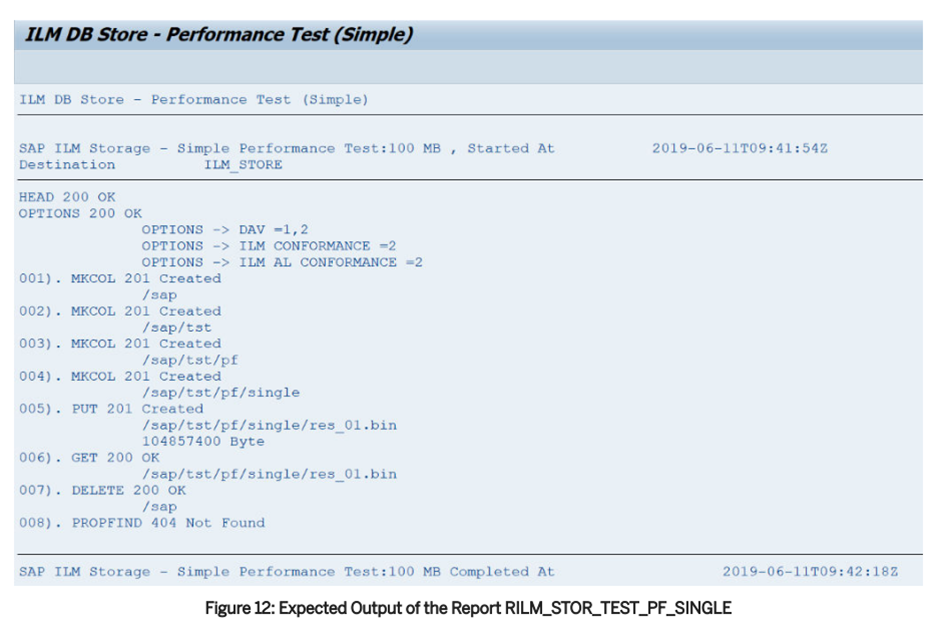
Additionally, to check various data constellations and operations defined in the BC-ILM 3.1 specifications, you can use the report RILM_STOR_TEST_AT. Here again, provide the created RFC destination and then execute the command.

That said, for clearing all the table entries, use the RILM_STOR_TEST_CLEAR report.
5.3 Application logs
For the ILM store, the application log object is ILM_STOR. For accessing logs of all the operations in the store, users have to start transaction SLG1 and then, enter the object as ILM_STOR.
5.4 Troubleshooting
Lastly, check for issues; in case of any, access the troubleshooting blog for finding the list of common issues. Raise an incident ticket for the application component BC-ILM-STO for further support.
How can TJC Group help you?
With an expertise of 25+ years, TJC Group is your trusted SAP ILM partner. We help you –
- Delete unnecessary data in your SAP system.
- Close processes that have been open for too long.
- Take advantage of GDPR regulation as an opportunity to review processes in depth.
- Remain compliant and protect your company’s reputation.
Adding to this, we also offer efficient SAP data archiving and data extraction solutions. To know more about our SAP ILM and data archiving solutions, contact us today!